How to Change File Permissions in cPanel
- 19/03/2024
- Jeff Simiyu
- Web Hosting
This tutorial will guide you on how to change file permissions in your cPanel hosting account. File permissions are settings that determine who can read, write, and execute files or folders (directories) in your cPanel account. Each file and folder is assigned default permissions when it’s created. It’s recommended that the default permissions are not changed to ensure website security and general usability of the hosting account.
However, there’re scenarios where changes to the file permissions are required in order to complete certain server administrative tasks such as installation, updates, migration of apps/website files from one hosting server to another, etc.
File permissions can be accessed and changed through the cPanel File Manager or FTP apps.
The steps below shows how you can easily change file permissions in cPanel:
- Log into cPanel.
- Locate the Files section and click on the Files Manager icon.
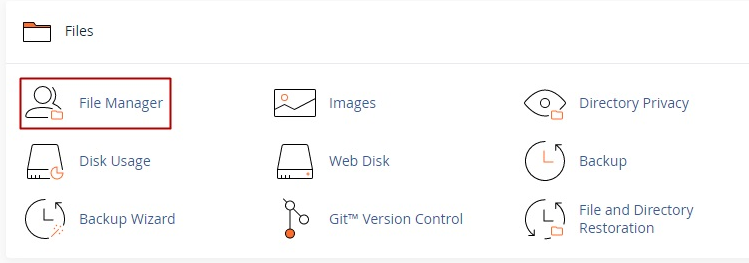
- All your website files and folders will be listed in the Files Manager page.
- Navigate to the file or folder (directory) which you want to change permissions and select it.
- Click on the Permissions link on the top menu. Alternatively right click on the selected file and scroll to the Change Permissions in the drop-down menu that appears.
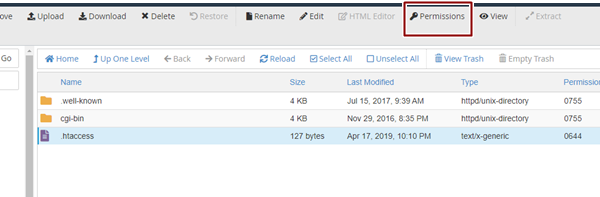
- A change permissions window will appear. Modify the permissions (Read, Write, Execute) by checking the corresponding boxes for each level of access (User, Group, World).
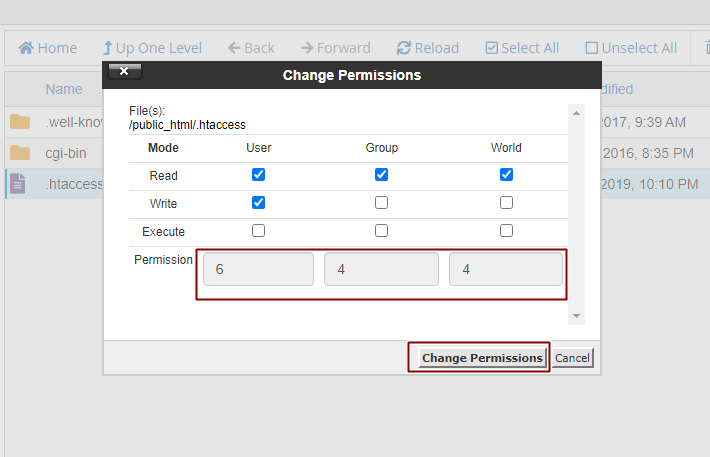
- After you have made the changes to the default permissions of the file or folder, click on the change permissions button at the bottom to save your settings.
There you have it! You have now known how to change the file permissions for any folder or file in the cPanel.
It is important to note that you should only change file permissions where necessary. Allowing any user access to your files can make your website vulnerable to attacks.
In case you have any additional question on changing file permissions, contact the Nescom website hosting support team through email, live chat or phone call anytime of the day.