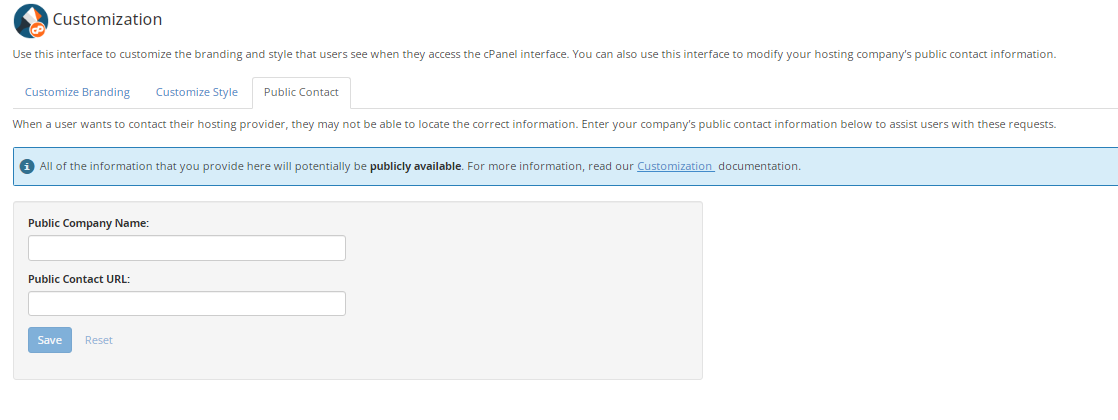How to Brand and Customize Cpanel in WHM
- 01/08/2023
- Jeff Simiyu
- Web Hosting
This article describes how you can customize and brand CPanel hosting accounts using the Web Host Manager (WHM). You can customize the following items on the Cpanel user interface:
- custom style
- Colors to match your company branding
- Documentation and help links
- custom logo
- favicon
- Contact information
Follow the step by step guide below to customize any of the items listed above on the Cpanel user interface.
- Log in to the Web Host Manager (WHM) administrative tool. If you do not know how to access the Web Host Manager (WHM), use this article.
- In the search box, type cPanel and click on the Customization menu as shown in the image below.
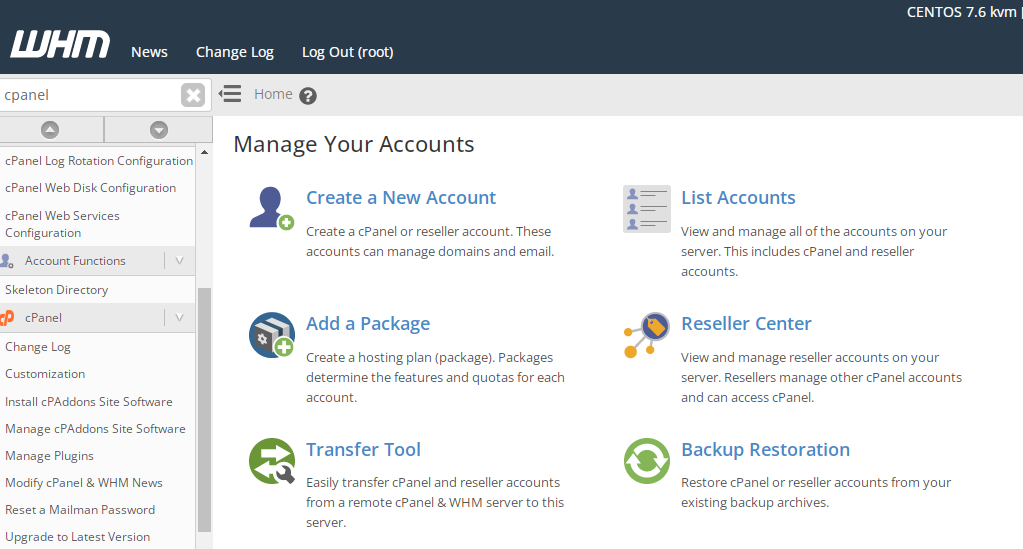
- The Customization page will load and you can now personalize the branding, style and also change the public contact information.
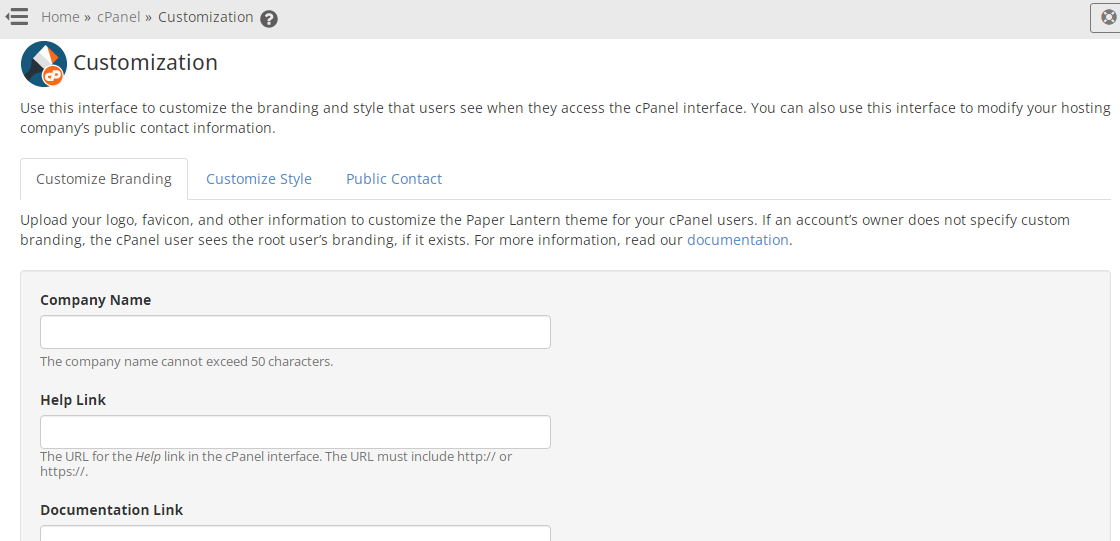 – Click on the Customize Branding tab to personalize the cPanel’s branding. Under this tab, you can input the company name, Help link, documentation link, company logo, webmail logo and favicon. You can then save your branding details by clicking on the Save button. The images for the logo and favicon have optimal sizes for better display.
– Click on the Customize Branding tab to personalize the cPanel’s branding. Under this tab, you can input the company name, Help link, documentation link, company logo, webmail logo and favicon. You can then save your branding details by clicking on the Save button. The images for the logo and favicon have optimal sizes for better display.
- To customize the appearance of the cPanel interface, click on the Customize Style tab as shown in the image below.
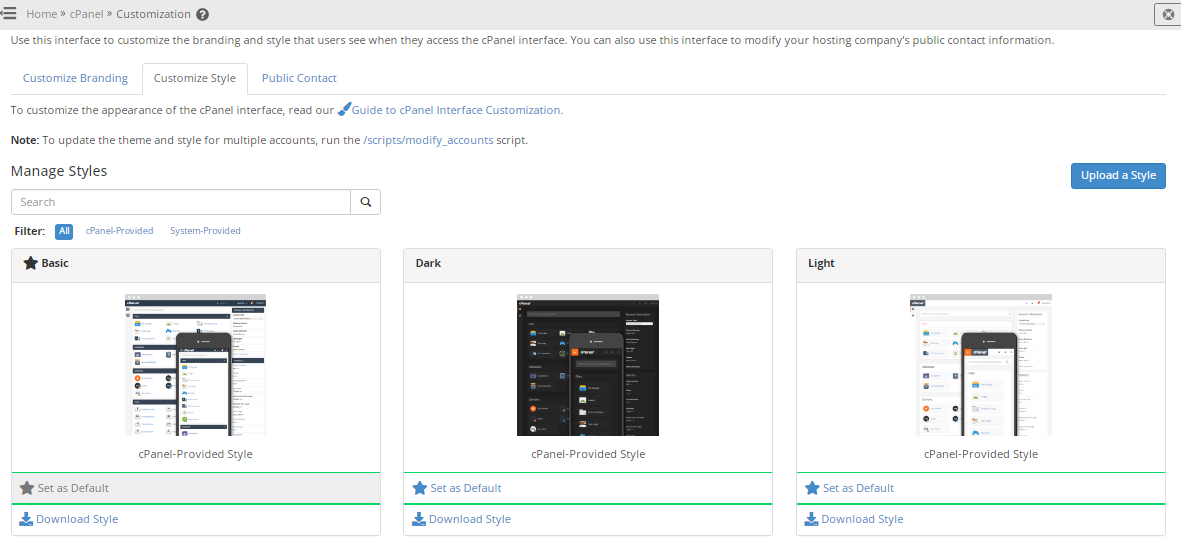
- To customize public contact information that users can utilize to reach to their hosting provider, click on the Public Contact tab as shown below.